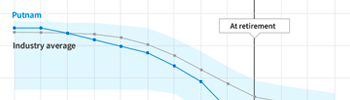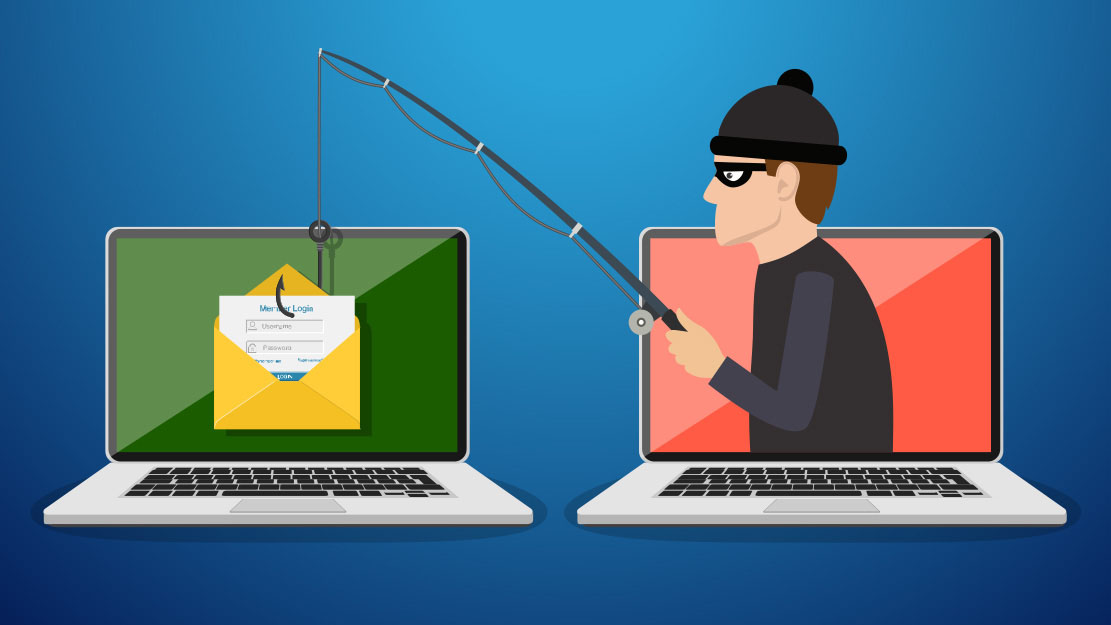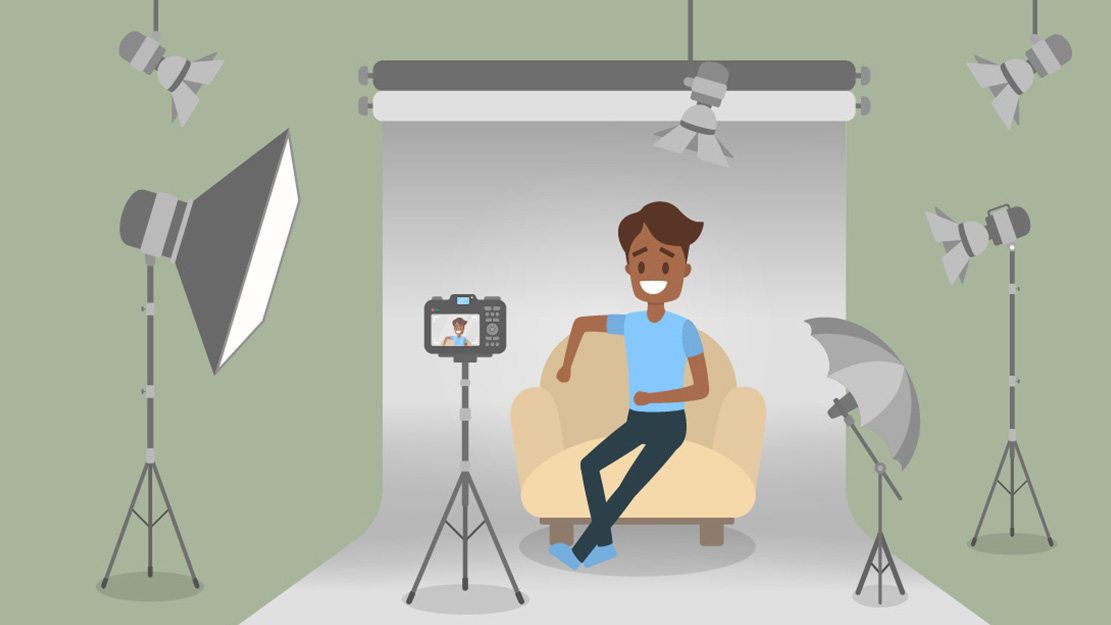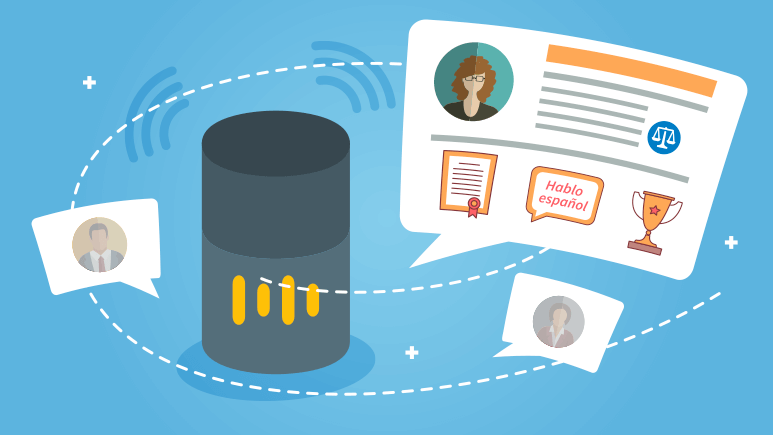The release of iOS 12 last September improved phone performance and introduced many convenient features. Most new features give users customization options and are geared toward creating a more user-friendly experience. We picked out twelve useful tips and tricks that focus on customization and convenience.
1. Group FaceTime calls
Invite up to 31 people into a FaceTime call through the FaceTime app, or from a group conversation in the Messages app. The FaceTime app detects who is speaking and will make that person’s image larger so that the conversation is easy to follow.
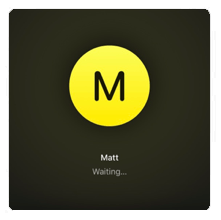
2. iMessage app drawer
The iMessage app drawer has more options with every update, and now many third-party applications are taking advantage of the feature. Share music, photos, gifs, and location, and transfer money quickly through iMessage.
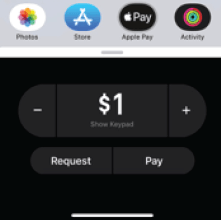
3. 3D Touch everything!
3D Touch was first offered in 2014 on the Apple Watch and has become a staple utility on the iPhone. It allows users to quickly access the application’s features without opening them by simply applying more pressure to your screen than a normal action. To best take advantage of 3D Touch, simply try using it on all of your home screen applications. Even most third-party applications utilize 3D Touch, so you may be surprised at how many useful shortcuts this feature has to offer. Some helpful examples are quickly scanning QR codes with the camera app, getting directions home with google maps, and easily posting to social media.
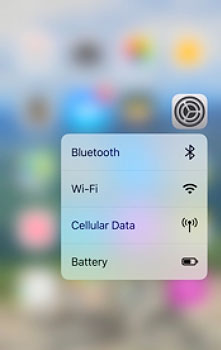
4. Keyboard trackpad
3D Touch can be used on the iPhone’s spacebar to turn the keyboard into a trackpad that moves the text input cursor precisely.
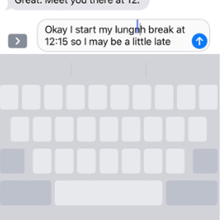
5. Customize “Respond with Text” messages
iPhone gives the option to dismiss calls using prewritten text messages. Apple provides three basic options, but now enables users to create their own. Personalized messages can better represent your busy schedule and give callers an idea of when they’ll get a response.
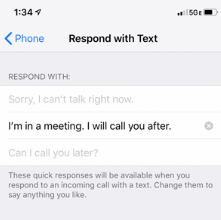
6. Customize control center
Control Center is a great feature that allows easy access to useful applications and phone settings. Users can now select what applications and settings appear in control center, making the tool more personalized and useful.
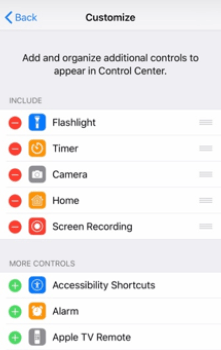
7. Backspacing the calculator app
The Calculator app is a very useful tool to have on hand with the press of a button, but making mistakes can become annoying. This is why Apple has implemented backspacing on the calculator simply by swiping right on the number being calculated.
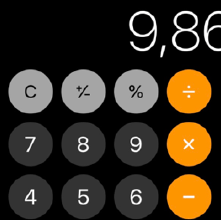
8. Advanced "Do Not Disturb" settings
The iPhones "Do Not Disturb" options allow users to create a time schedule that automatically turns the feature on and off. Users can also use Force Touch on the control center "Do Not Disturb" icon to easily access this feature, and use shortcuts that activate DnD based on timers or location.
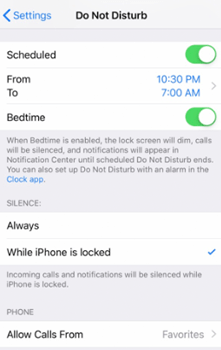
9. Record custom alerts and vibrations
You can now create custom vibration patterns, and assign them to both contacts and alerts. This feature can be used to differentiate between notifications, or distinguish one contact from another without looking at your phone.
10. Photo searching
Using the search bar in the photos app, you can employ multiple key words to search your photo library based on those parameters.
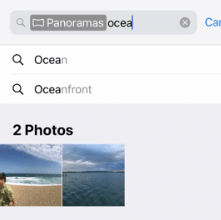
11. Turn off in-app ratings and reviews
To stop applications from interrupting your user experience with annoying pop-ups, simply:
- Launch the Settings Application
- Select the iTunes & App Store tab from the setting menu
- Use the toggle button to switch off the In-App Ratings and Reviews
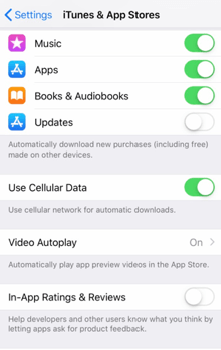
12. Managing battery life
Apple has introduced many features to track and then maximize battery performance. Opening the "Battery" tab in the settings menu displays a detailed graph of battery usage, and also demonstrates what applications are using the most battery power. Managing applications and using the iPhone's "Low Power Mode" can help get the most out of your battery.
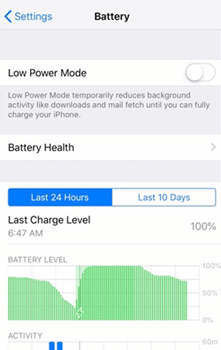
Putnam Retail Management.